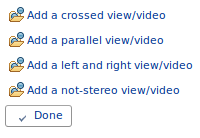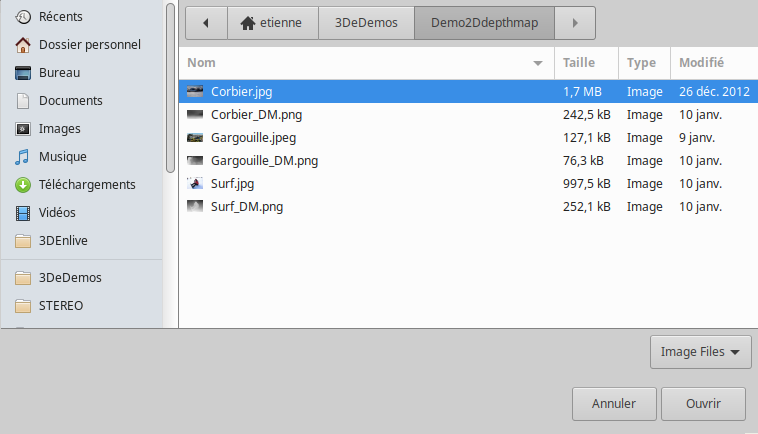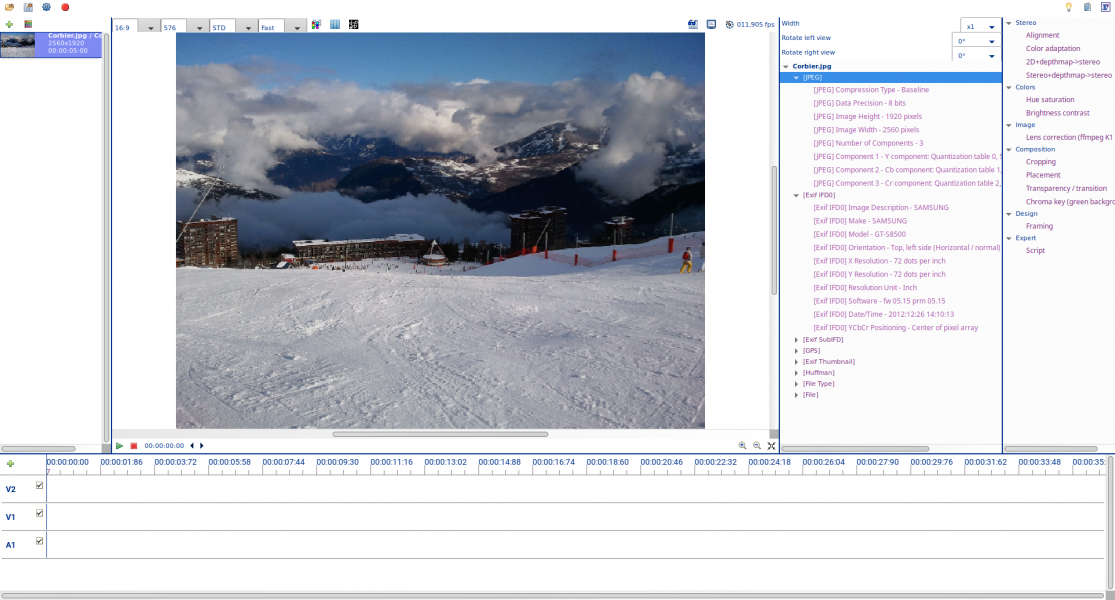Add a media
To add a media (image, video, sound, etc), click on the ![]() button on top of the media panel (left panel). This can be made just after having launched 3Denlive on a fresh clean interface, or with an already loaded project with some medias visible in its interface.
button on top of the media panel (left panel). This can be made just after having launched 3Denlive on a fresh clean interface, or with an already loaded project with some medias visible in its interface.
Click on one line of the open dialog to choose the type of media you want to add (stereo in a single file, stereo in two files, 2D image, etc):
Choose a file on your disk:
Click on the "Open" button.
If two files need to be opened, do this twice.
The media should appear in the open dialog box and in the media panel (left panel):
When you click on the new media on the media panel (left panel), you should see information collected on this media (like EXIF info) on the right panel, and a view of it should appear on the monitor (central panel).
On top of its displayed properties (right panel), you can define few operations to be applied on it, if needed:
- horizontal scaling if this is a half-width picture
- a rotation of the left picture or the right picture