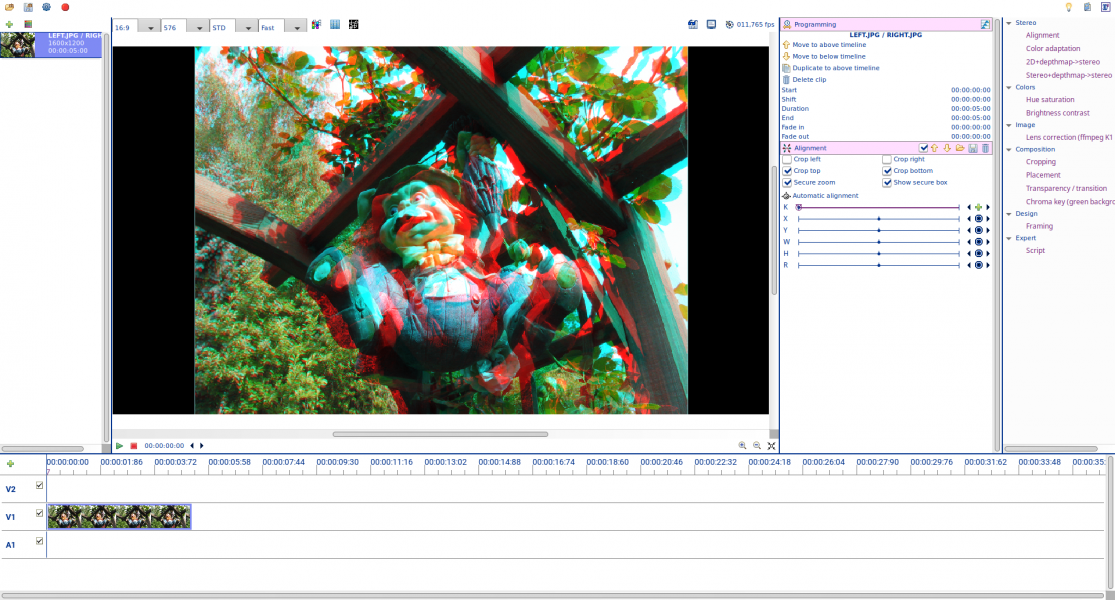Create a clip
To create a clip, double-click on a media in the media list (left panel):
- if a clip is selected in a timeline (bottom panel), a new created clip is added just after the selected clip in the same timeline.
- if a timeline is selected, a new clip is added at its end, after all already existing clips in it, or at the beginning of it if empty.
- if no clip and no timeline is selected, a new clip is added at the end of the V1 timeline, and at its beginning if this V1 timeline is empty.
The new clip is defined with a duration according to the media duration. Static images have a default duration of 5 seconds.
When you click on this new created clip in its timeline (bottom panel), the processor panel (right panel) should displayed the configuration boxes of the processors associated to it: by default, you should get a "Programming" processor and a "Alignment" processor.
You can move the clip in its timeline by a click-and-drag on it. You can do the same move by changing the "Start" parameter of its "Programming" processor.
All modifications of a processor parameters immediately modify the image displayed in the monitor, the timeline, and possibly other displayed parameters if they are impacted by the modification.
The first interesting action you may make is to click on the "Automatic alignment" button in the "Alignment" processor box. It will process the selected clip images to evaluate a relative position (X, Y), a relative height scale (H), and a relative rotation (R). In the current version, the relative width scale is not automatically evaluated to avoid being confused by the parallax shifts between left and right images. The so-called "stereo-window" should finally be at a medium value. It's up to you to finalize the alignment by manually tune the X parameter (for example to get a stereo-window "all behind the screen").