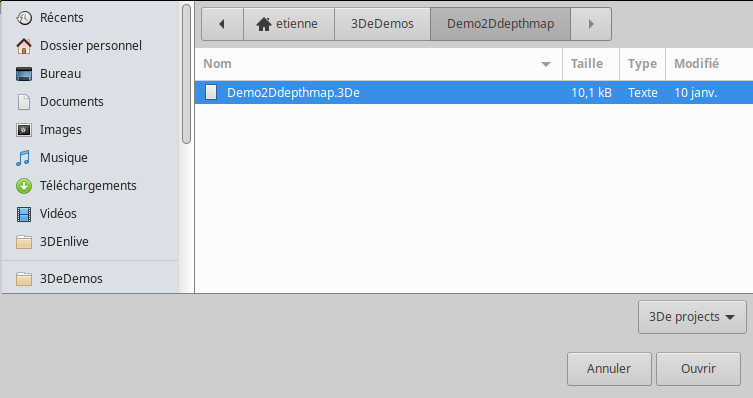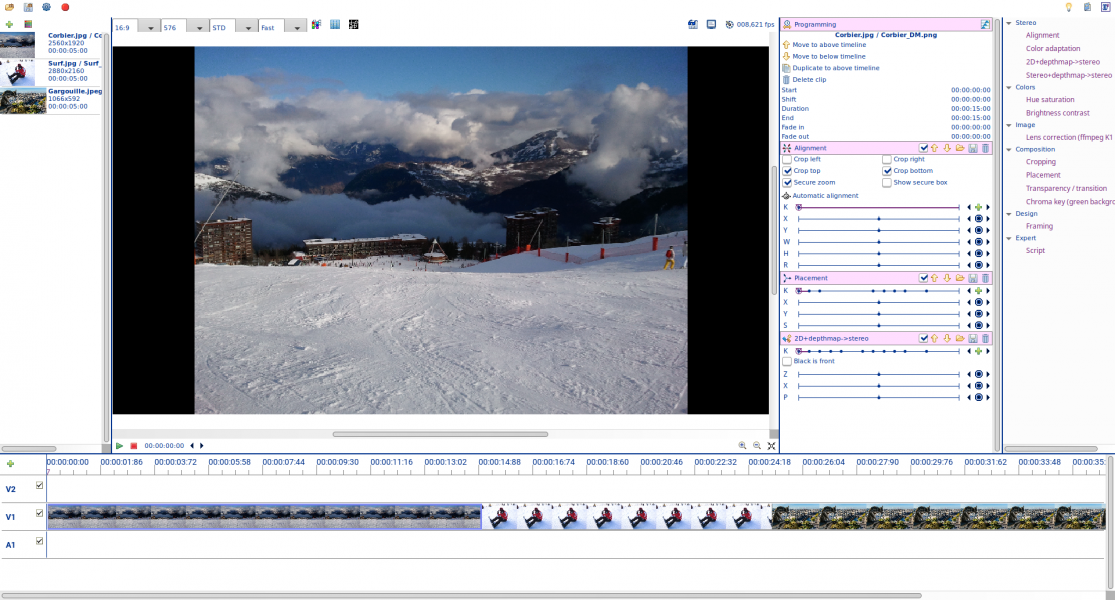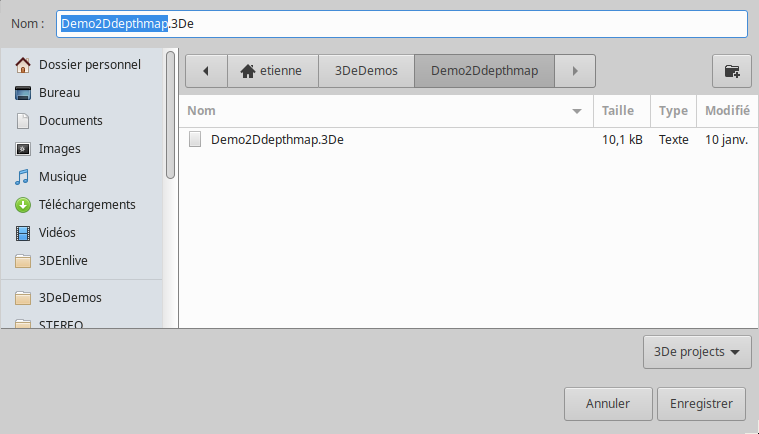Open/save a project
Open a project
To load an already existing project (for example, a Demo Pack), click on the ![]() button on left of the main top bar.
button on left of the main top bar.
Choose a 3De file on your disk:
Click the "Open" button. All the project should be loaded : images and videos medias (left panel), clips in the timelines (bottom panel), processors associated with each clip (appear on the right panel when a clip is clicked):
You can start working on it.
Save a project
To save a project, click on the ![]() button on left of the main top bar.
button on left of the main top bar.
Choose a folder on your disk, and define a name to your project:
Click on the "Save" button. All the project configuration should be saved.
Remark: images and videos are always kept on their original place on your disk. They are never modified, nor copied, nor moved. The 3De project file only contains an information on where they are (it's a text file you can open with any text editor). No image and no video is saved with the 3De project file.